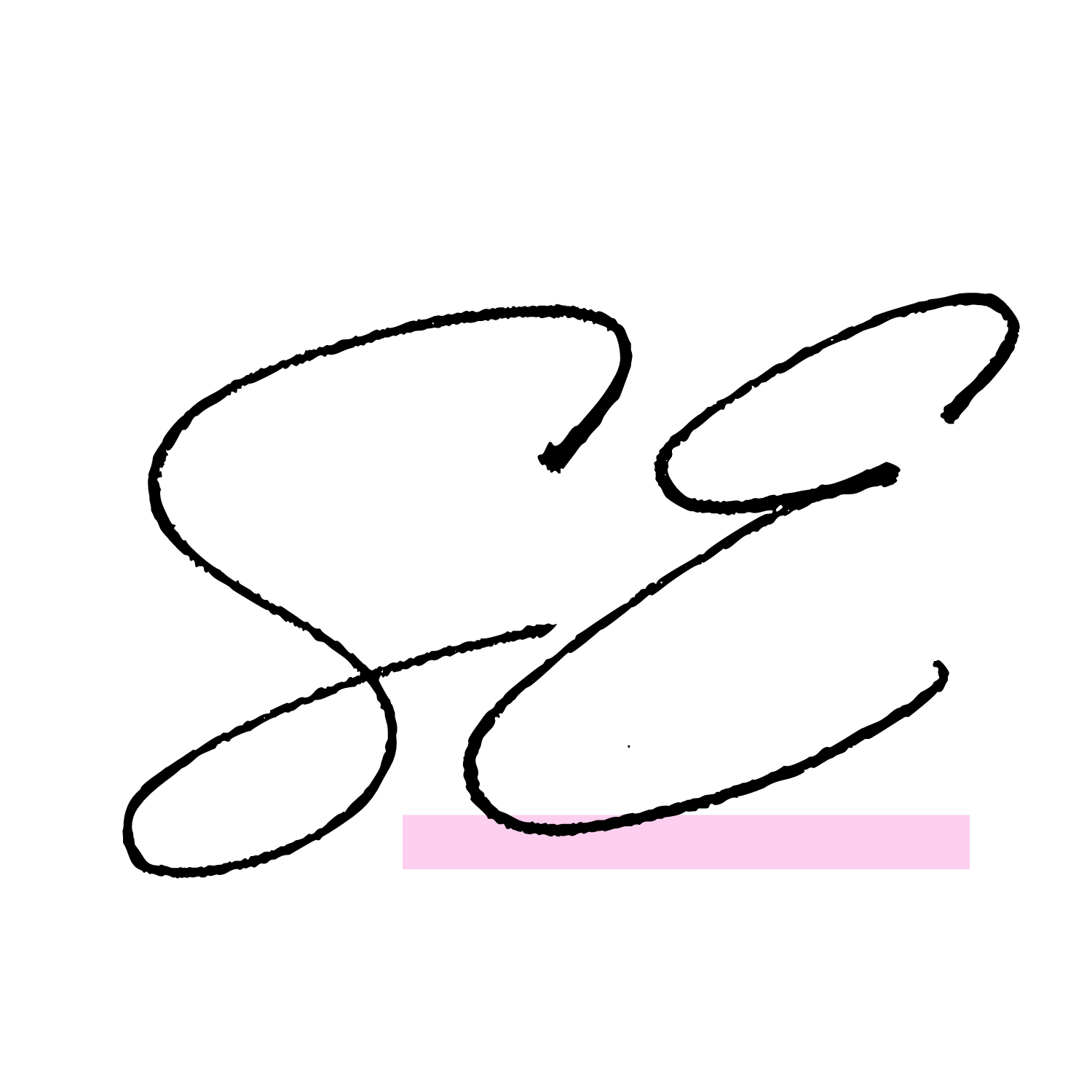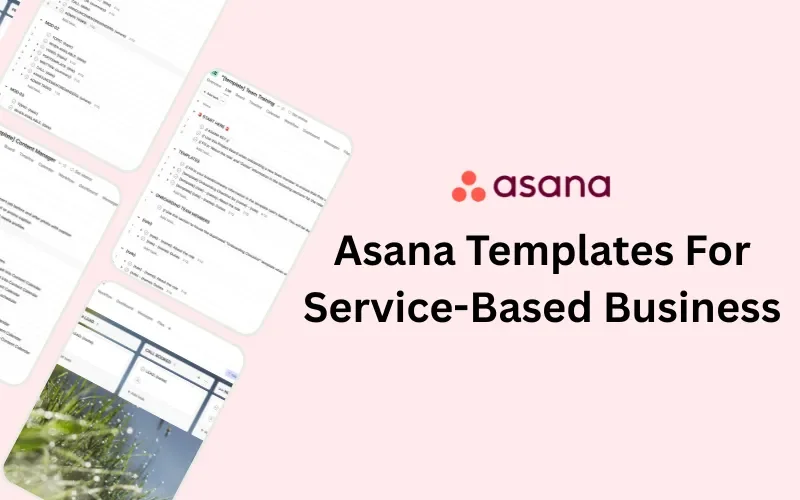ASANA TUTORIALS - Asana Keyboard Shortcuts to Save You Time as an Online Small Business Owner
I’m coming to you with another Asana tutorial to make your life easier! I am sharing shortcuts to use in your Asana workspace to save time. Once you get the hang of using Asana to manage your Tasks and projects. You can then start to become aware, and get into the habit of using Asana keyboard shortcuts to help you complete actions, more quickly. These keyboard commands will help you edit and manage your Asana workspace, a lot more seamlessly than just using your mouse to point and click.
There are many different Asana keyboard shortcuts that are amazing. However, depending on how your workspace is set up and how you're using Asana, you're likely not going to find all of the keyboard commands useful. You're definitely going to find a chunk of keyboard commands that you absolutely love and probably use almost every time you're in Asana. But you likely will not use all the possible Asana shortcuts it has set up.
I want to go over the absolute basic and best keyboard commands that I have found almost all of my clients use and find the most useful.
Navigating Your Inbox
I will start out by navigating in your inbox using Asana shortcuts. So on the left panel navigation panel in your Asana workspace, you have your inbox section.
When you click into your inbox section, you will see up at the top you have your activity panel and your archive panel. Whenever you are in one of those sections and looking through the notifications in your Asana inbox to move up and down between one another you have to use the keyboard command of ‘K’ and ‘J’.
If you want to jump to your archive tab because you know that you archived some notifications that you want to see press the keyboard command ‘S’. And if you want to get back to view your inbox activity, the notifications that are active right now, press keyboard command ‘H’ to jump back.
Once you're in your inbox Activity tab, if you do want to archive an inbox notification that is no longer relevant to you and you don't need to see it anymore. Press on that notification and hit the keyboard command ‘I’ and that will move it to the archive section of your inbox.
When you're in your archive section and you see that you mistakenly archived a notification that you want to move back to your inbox, navigate to that notification, click on it and press the keyboard command ‘U’ to jump back to your Asana inbox activity section.
Working with Tasks
Next is a list of Asana shortcuts that have to do with your Tasks.
For the most part, when you are in a Project Board, whether you are in Board View or List View by using the keyboard command ‘Enter’ after a Task, you will create another Task underneath it. If you hit enter by mistake and create a Task you want to delete, simply hit keyboard command ‘Backspace’.
Once you are on a Task and you want to assign it to yourself, use the keyboard command ‘Tab+M’, and you will be the person assigned to it. If you want to add that Task to a particular project, select the Task and use the keyboard command ‘Tab+P’ and you can select what project it will belong to. When you are on a project board and you want to create a new section, use the keyboard command ‘Tab+N’.
Now, these last two commands allow you to select multiple Tasks, all at once. So if you are looking to select a section of Tasks that are right in a row, such as when you are in List View select the very first Task you want in your selection, then use keyboard command ‘Shift’, and select the very last Task you want to be included in your selection. This will select all of the Tasks in between and allow a navigation bar to come up and give options to bulk edit the Tasks, such as adding them or editing the project or selection they belong to, deleting them, etc.
If you do want to select multiple different Tasks, but they are not in a row. Use keyboard command ‘Command’ + Click on respective Tasks with your mouse. And again, that bottom navigation bar with different options will come up at the bottom.
So those are the Asana keyboard shortcuts that I find most useful, and most used by freelancers, remote workers, and online business owners to help them navigate and manage their Asana. Stay tuned for even more Asana tutorials in the future.
CHECK OUT THESE BLOG POSTS
BIO:
I started in the online space in 2018 as a Virtual Assistant & Online Business Manager while travelling the world as an extra income while on a Working Holiday Visa.
I had the pleasure of serving online coaches, consultants and course creators in their backend operations. Being a VA and OBM helped me to gain experience and extensive knowledge in many different systems commonly used by online business owners. This is where my love of systems and automation in business started.
Over time I revamped my services to be a System Implementor for online courses, Asana, Dubsado and more. This is where I come in with my expertise in online systems and do all the nitty-gritty hard work for my clients to ensure their online systems are fully set up and optimized.
I fully believe that using systems in business can conquer the overwhelm and save time for business owners. This is exactly why I started to offer system implementation services.
My goal is to continue to help online business owners implement systems and processes in business to help them stay in their zone of genius.
When I am not at my desk, you can find me curled up on the couch watching reality tv with a glass of red wine alongside my kitty and my other half!