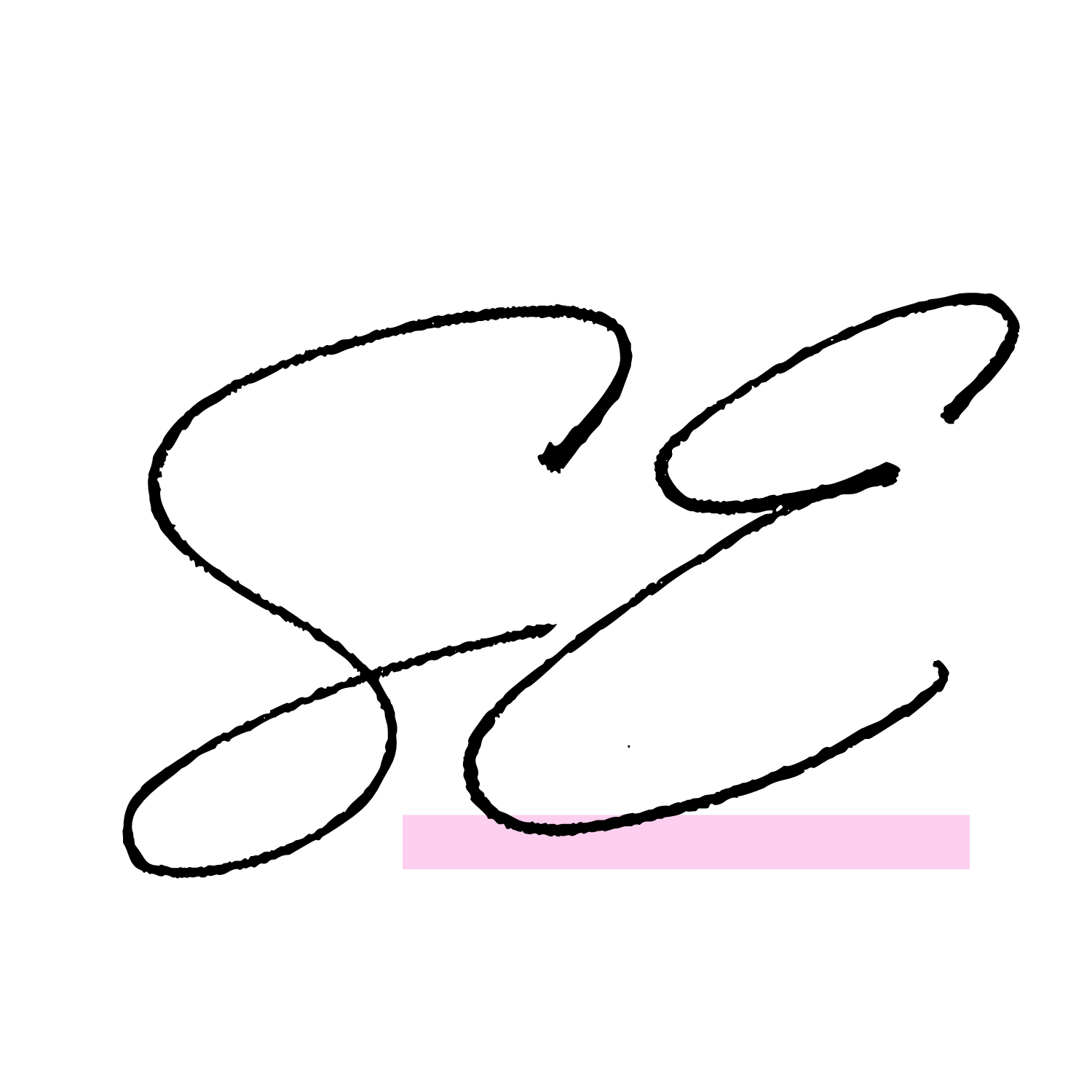Create or Update a Canned Email Signature in Dubsado
If you run a service-based business, every email you send plays a role in your client experience. A professional and polished email signature helps set the tone and ensures that your contact details are always included.
In this guide, I’ll show you how to create or update a canned email signature in Dubsado. Whether you’re setting up your Dubsado for the first time or refreshing your branding, this simple process will save you time and keep your emails consistent.
Follow the steps below, or download the PDF guide to have on hand or pass along to your virtual assistant.
Step-by-Step: Setting Up Your Email Signature in Dubsado
Step 1: Log in to Your Dubsado Account
Start by logging into your Dubsado account. Once logged in, you’ll land on your main dashboard.
Step 2: Navigate to Canned Emails
On the left-hand menu, click on Templates, then select Canned Emails from the dropdown list.
Step 3: Open the Signature Editor
Once inside the Canned Emails section, find the Signature tab and click on it.
Step 4: Add Your Email Signature
Click inside the text box to type out your desired email signature. You can add your name, business name, contact details, and website.
Step 5: Add a Logo or Photo (Optional)
If you’d like to include a professional headshot or business logo, click the "A" in the bottom menu bar. Then, select the photo icon and upload your image.
Step 6: Save Your Signature
Once your signature looks exactly how you want it, click Save. Your updated email signature will now appear automatically in emails sent from Dubsado.
Why Your Email Signature Matters
A well-designed email signature adds a professional touch to your communication. It ensures your clients always have your contact details, website, and branding in front of them.
If you’re frequently sending emails from Dubsado, having a canned email signature will:
Save time by automatically adding your details to every message
Create consistency across all client communication
Help establish trust and professionalism with your clients
Need a Quick Reference?
To make this even easier, I’ve created a downloadable PDF guide outlining each step with pictures. Whether you’re setting up your Dubsado for the first time or handing this task off to a virtual assistant, this guide will ensure a smooth process.
Here is a peak at what it looks like:
Get it straight to your inbox by filling out the form below:
Updating your email signature is a small but impactful step toward keeping your business communications professional and efficient. Take a few minutes to set it up today!