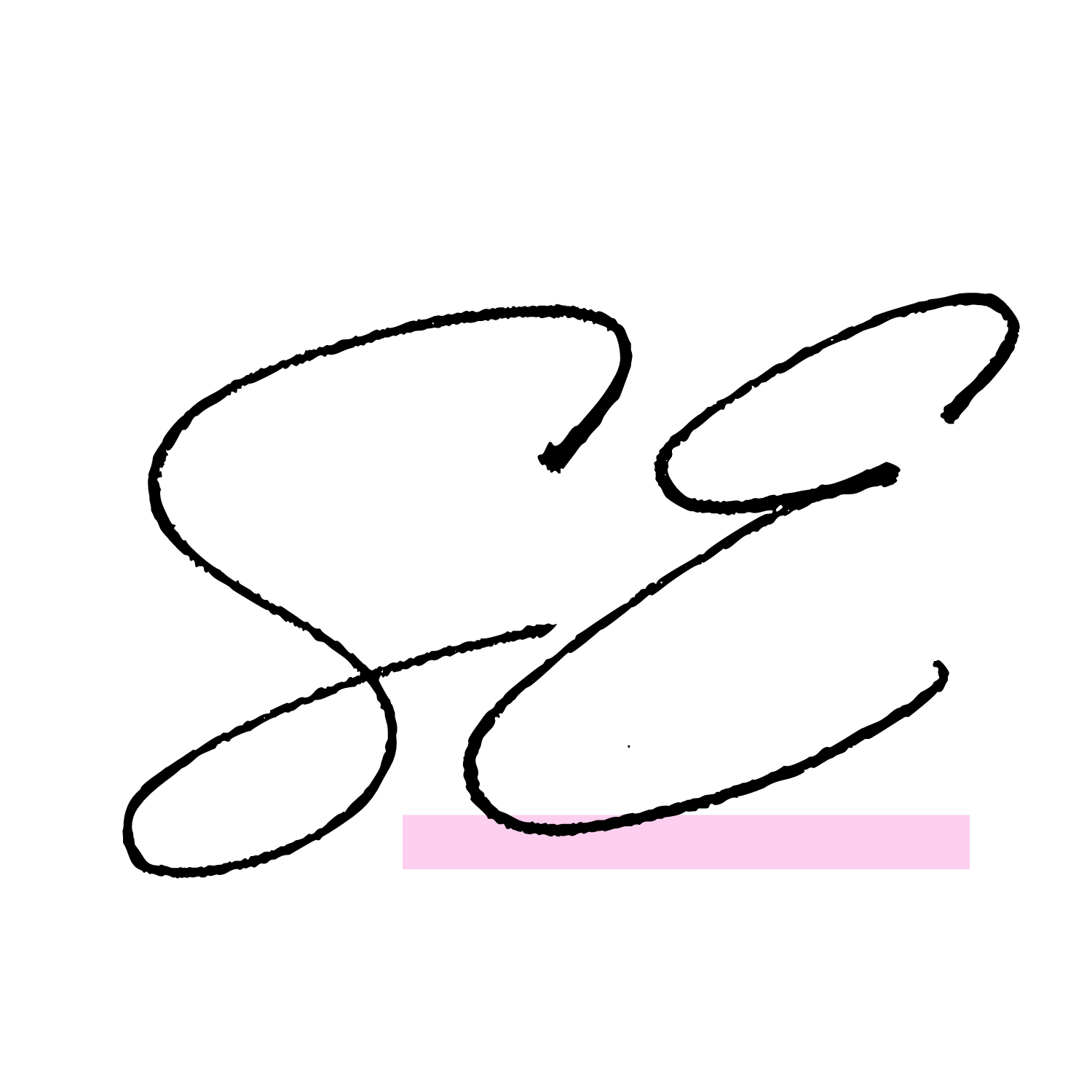DUBSADO HELP: How To Setup Automatic Payment Reminder Emails
Why an Automatic Payment Reminder in Your Workflow Process is a Must
In the interest of implementing automation strategies for online business success, one function that should never be overlooked is automatic payment reminders. These reminders can be a game-changer when it comes to ensuring you receive the money you are rightfully owed.
Automation strategies for online business success often hinge on reducing manual tasks and enhancing efficiency. Implementing automatic payment reminders fits this bill perfectly.
Imagine having a system that effortlessly follows up on any outstanding invoices you're owed without you lifting a finger. It's like having a diligent assistant that ensures you get paid promptly.
Dubsado, with its robust capabilities, simplifies this process to a great extent. Setting up automatic payment reminders in Dubsado is a breeze. Once you've set it up you never really have to look at it again. But rest assured your clients will receive timely reminders about pending payments. This allows you to streamline your workflow process and follow up with your clients in a timely and professional manner.
The Best CRM Software for Sending Automatic Payment Reminder is Dubsado
Dubsado stands out as one of the best CRM software (in my humble opinion), especially for payment reminder emails. When it comes to managing payment email reminders as part of your workflow process.
Once you've configured your payment reminder emails in Dubsado, you can rest assured they will be delivered precisely when needed. No more manual chasing of payments or worrying about missed dues.
Dubsado allows you to customize your follow-up process based on your preference and you can rest assured that once implemented, any money you are owed will be followed up on automatically. Whether you're dealing with monthly, quarterly, or custom payment arrangements, Dubsado has your back.
The ability to tailor payment reminders for different plans within your workflow process ensures that your clients receive relevant and timely notices. With its user-friendly interface and invaluable features such as this. Dubsado is one of the best CRM software for implementing automation into your online business.
Let’s Set Up YourAutomatic Payment Reminder Email in Dudsado
Canned Email Setup
First, we need to set up the Canned Email template that will be sent to the client. Click "Templates" in the LHM (left-hand menu)
Click "Canned Emails"
Click "New Canned Response"
Click the "Title" text field
Title your email such as: "Invoice Past Due"
Click the "Subject" text field
Title your email subject line such as: "Invoice Past Due"
Write the body of your email
Click "Save & Close"
Payment Plan Setup
Click "Payment Plans"
Click "Create new template"
Next, we have to set up a Payment Plan for your service. This is where we will apply the Canned Email template to send automatically to clients that are on this payment plan that have a late invoice. Rename and title your Payment Plan by clicking the pencil icon next to the New Payment Plan Title near the top.
Click "Add Installment"
Click "(TBD) - Click to set due date"
Select your desired "Due Date" (Relative, Fixed, TBD). Along with the respective settings such as date, number of days and relative trigger that go along with the due date selection.
Select the "Amount Due" (Divide Equally, Percentage, Fixed). Along with the respective settings.
Reminder Email Setup
Now we can apply our Canned Email template to our created Payment Plan that will be sent to Clients who are on this payment plan and have an overdue invoice. Click "Add reminder"
Under Date select your desired number of days/weeks/months, after due date and the time to send the email.
Under Select An Email to select the Canned Email Template you created that will send to clients with overdue invoices
Click "Apply"
Click "Add Installment" if required for your payment plan from step: Click "Add Installment"
Apply to Project/Client
Click "Projects"
Click the desired Client Project to apply the Payment Plan to
Click "Invoices"
Click "Invoice List"
Click "Add"
Enter your desired line item at the top of the invoice or from an already-created package
Under Payment Plan. Click "Edit"
From the Add Payment Plan drop-down, select the Payment Plan you just created
Click "Save"
Your Automatic Payment Workflow Process is Now Complete!
The implementation of automatic payment reminders through Dubsado proves to be a pivotal move for those aiming to harness the power of automation in their online business!
These reminders ensure that you receive the payments you're owed without the need for manual follow-ups. As we've explored, automation strategies in online businesses thrive on efficiency and reducing the burden of repetitive tasks, and automatic payment reminders fit seamlessly into this narrative.
Dubsado, with its robust capabilities, makes the setup and execution of these reminders effortless. Once configured, you can trust that your clients will receive timely notices about pending payments, allowing you to streamline your workflow and maintain professionalism.
In the realm of CRM software, especially for payment reminders, Dubsado undoubtedly stands as one of the best choices, offering customization, reliability, and peace of mind in your financial transactions. So, take the plunge, set up those automated payment reminders, and watch your online business flourish with the power of automation at your side.