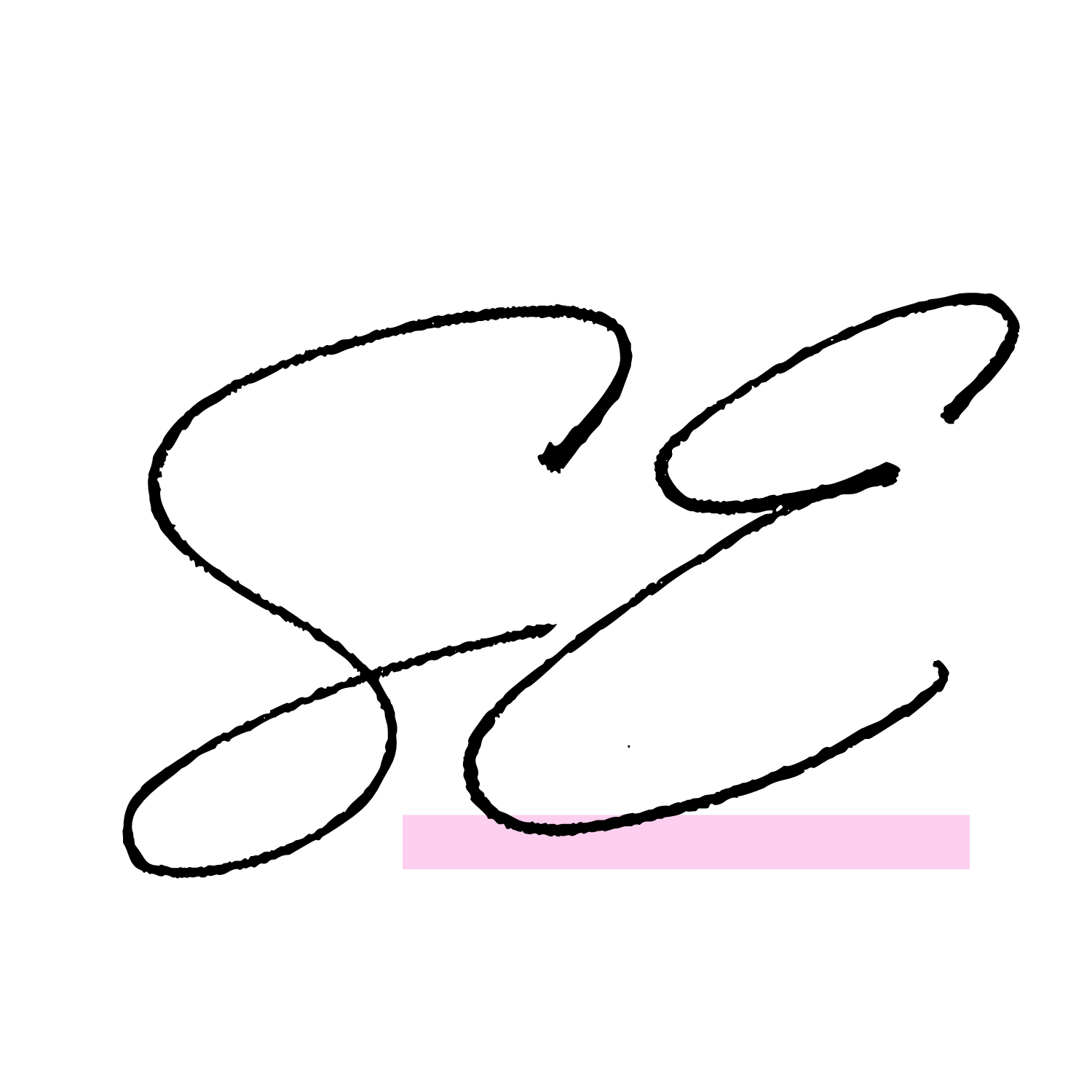Beginners Guide to Navigating Squarespace’s Menu Bar
Upon logging in to Squarespace, you'll land on the home page with neatly arranged menu options on the left-hand side. Unlike other platforms, Squarespace presents your website almost exactly as your viewers see it, which is incredibly handy for making quick and accurate changes.
Squarespace's intuitive menu bar layout plays a pivotal role in making website management a seamless and efficient process. With menu options neatly arranged on the left-hand side, users can easily access various settings and content sections without any guesswork. Their user-friendly menu bar empowers business owners and entrepreneurs, regardless of their technical expertise, to navigate effortlessly through the platform, saving valuable time and effort in website management.
Now, let's delve into the menu options on the left-hand side to understand how to manage your site effectively:
Pages Tab: This tab houses all your website pages, allowing you to make edits with ease. Simply click on each page title to access its content and settings. Additionally, the settings icon offers customization options for various aspects, such as the page banner image, URL slug, and page description. With the Pages tab, managing your website's content is a breeze.
Design Tab: The design tab is where your creative journey begins. Here, you can customize the look and style of your site to align with your brand's identity. Within this tab, you'll find options to change templates, upload your logo and favicon, and much more. The real gem within the Design tab is the 'Style Editor.' This powerful tool allows you to personalize every aspect of your site – from fonts and colors to button styles and banner image height. You can even add custom CSS to further tailor the appearance of your site, ensuring it truly represents your unique vision
Analytics Tab: As a business owner, monitoring your website's performance is crucial. The Analytics tab provides a wealth of insights, allowing you to track visitor statistics and page views on a daily, weekly, and monthly basis. Gain valuable information on traffic sources, mobile versus desktop usage, and even the specific search terms visitors use on your site. With this tab as your go-to resource, you can keep a close eye on your website's growth and engagement.
Commerce Tab: For those of you offering products or services, the Commerce tab is where the magic happens. Here, you can effortlessly add products, manage variations, apply coupons and discounts, and control stock availability. Seamlessly integrate your preferred payment methods, such as PayPal or Stripe, to provide a smooth purchasing experience for your customers.
With Squarespace's well-designed back end and intuitive navigation, you can confidently create and manage your website, taking your online presence to new heights. Say goodbye to the complexities of website building and embrace the user-friendly experience that Squarespace offers.
Settings Area: The settings area is your control center for various configurations. Here, you can connect third-party programs, purchase or change domain names, connect your email, and customize link structures. The options are vast, allowing you to tailor Squarespace to your specific needs. For those with coding knowledge, the settings area also provides a space to insert custom code and unlock additional possibilities.
Start your journey with Squarespace today and build a website that reflects the essence of your business with ease.